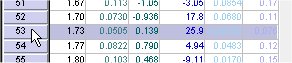
Selecting and copying data:
Data can be selected by clicking and dragging the mouse pointer across ranges of cells in a table. If a region is selected in a graph object, the corresponding range will be selected on the table.
Selecting a Row
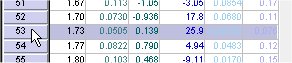
You can select an entire row of data by clicking on the row numbers.
Selecting a Column
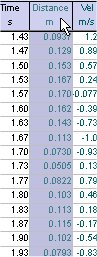
You can select entire columns by clicking on the title of the column.
Editing and Selecting a Cell
  |
 |
|
| To edit a single cell in a table, single click in the cell. Tip: You can bring the cell out of edit by pressing the Esc key. | To select a single cell in a table, click and drag the selection within that cell. Tip: From there, you can select "blocks" of data by moving the cursor to another cell, holding down the shift key, and clicking. |
If you are entering numbers in scientific notation, use the “E”
or “e” key as in the examples below:
| To enter this number: | Type this: |
| 3.5 x 104 | 3.5 E 4 |
| -2.4 x 103 | -2.4 e 3 |
| 5.5 x 10-12 | 5.5 E -12 |
Numbers larger than 1025 are treated as 1025,
numbers smaller than -1025are treated as -1025, and
numbers between -10-25 and 10-25 are treated as 0.