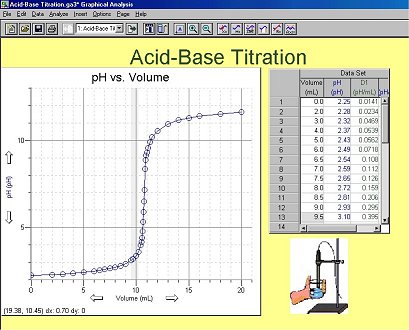
You can add a new picture object to your page*. This is especially useful for annotation, documentation, or instruction for a particular experiment. Selecting this option will call up a dialog for you to choose the picture you want to add to your page. Click on the file that you want and click OK. The picture file types supported are .jpg's , .bmp, .gif, .png, .tif and .pct’s (The Macintosh version supports importing bmp, gif and pct files. It does not import jpeg, png, and tif files, which are supported in the Windows version).
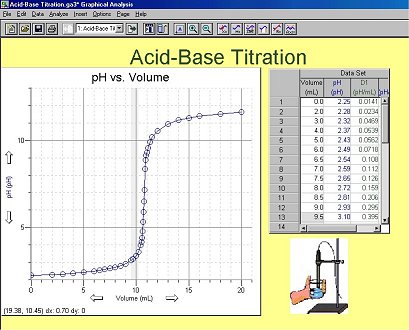
Clicking and dragging a resize handle will resize the picture. Double-click
on the picture or choose Additional Objects Options ->Picture
Options from the
Options Menu to change the picture.
Tip: Hold down the shift key while you resize the object to maintain
the picture's aspect ratio.
*The picture is a link and is not stored with the file. If you are moving a saved file that contains a picture to another location in your computer (and wish to keep the picture intact) you must move both the file and the graphic together.
1) Decide on a working folder. This might be your desktop, or it might
be a documents folder.
2) Copy or move your images file to this folder.
3) If you have an existing GA3 file into which you want to place an
image, copy the GA3 file to this folder as well. (Not positive this step
is needed, but it can't hurt.)
4) Open the existing GA3 file or create a new file; insert your image.
5) Save the GA3 file to this working folder. Note that both the graphic
and the ga3 file are in the working folder.
6) To give this ga3 file to someone else, email or copy BOTH the ga3
file and the image file. The accepting user must keep the two files together
in the same folder for the image to be shown properly.
See Also: