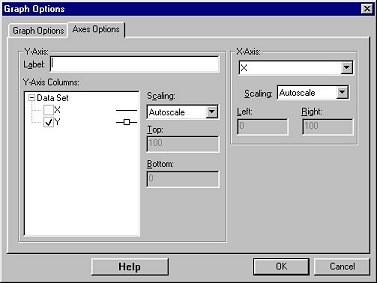
The Axes Options tab allows you to select which columns are plotted and how they are scaled.
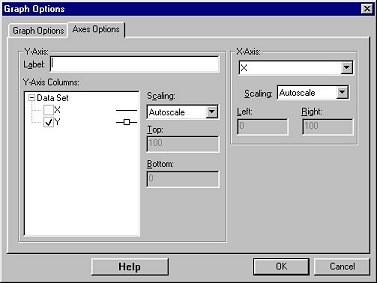
| Y-Axis: | X-Axis Pulldown Menu: |
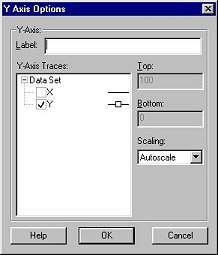 |
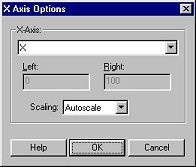 |
| The columns with checked boxes will be plotted. | Select which column is to be plotted on the X-axis. |
Scaling
The scaling options control how the limits of the graph are set. There are three scaling options available:
| Autoscale: The software will choose an appropriate range for the axes, based on the data being plotted. |
| From 0: Similar to Autoscale except that one of the endpoints of the axes will be at zero and the other will be set based on the data range. |
| Manual: In this mode, you can choose both endpoints of the axis. Enter the minimum and maximum values to plot in the text boxes under this option. |
| Top/Right: Manually enter the maximum value you wish to show on your graph (disabled if autoscaling is chosen). | |
| Bottom/Left: Manually enter the minimum value you wish to show on your graph (disabled if autoscaling is chosen). |
To quickly change the axis range, click on an end point value of the axis in the graph window. A box will appear allowing you to enter a new value.
Note: You can reverse the direction of the y axis so that
more negative numbers are higher on the y-axis. If you type in a number
as the axis maximum which is less than the axis minimum, the graph will
draw correctly. If you set a reversed axis range as mentioned above and
the axis scale is set to manual, it will stay that way. Zooming and unzooming
preserve the data direction. If you set a reversed axis range as mentioned
above and autoscale, the reversal is not preserved. Autoscale always uses
the standard direction of data (min is min and max is max). If a column's
data is all negative, and autoscale-from-zero is set for the axis, the
axis maximum will be set to zero.
Label:
With this dialog box, you can change the name of the y-axis label.
Click OK to make your selections take effect.
See also: