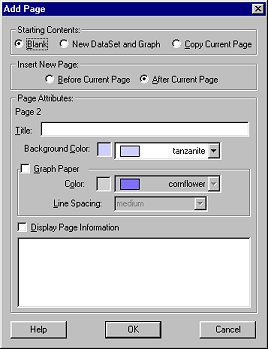 Starting
Contents: Here you can choose whether your new page will be blank,
contain a graph and table, or be a copy of the current page you are working
on.
Starting
Contents: Here you can choose whether your new page will be blank,
contain a graph and table, or be a copy of the current page you are working
on.
This command adds a new page just after the current page and switches the current view to that page. An options dialog will appear, prompting you to define the new page.
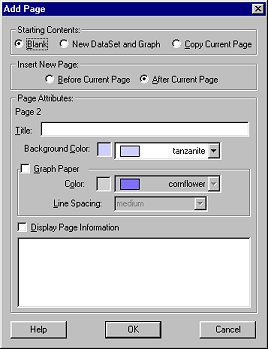 Starting
Contents: Here you can choose whether your new page will be blank,
contain a graph and table, or be a copy of the current page you are working
on.
Starting
Contents: Here you can choose whether your new page will be blank,
contain a graph and table, or be a copy of the current page you are working
on.
Insert New Page: Choose where you wish to have the new page placed,
before or after the current page.
Page Attributes
Here you can choose the visual display of your new page. Type in the Title of your choice. Choose a Background Color from the pull-down menu.
You can also add Graph Paper. Check this box to add and adjust
a graph paper appearance to the page background.
Display Page Information: If you check the box next to Display
Page Information, notes entered here will be displayed when the new
page is first opened. These notes are a good way to provide introductory
instructions for others.
Once created, you can double-click on the the new page or choose Page
Options from the Page Menu to further adjust
the page appearance.
See Also: