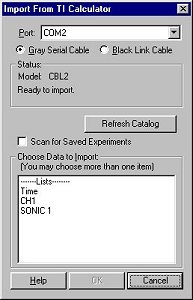
This menu item is used to retrieve the data from LabPro, CBL 2, or original CBL data collection interfaces. If you have one of those interfaces attached to the computer (via a TI-GRAPH LINK cable) you can transfer data lists directly from the interface. Those data lists will be from the most recent data collection run. The data will be added to a data column, graphed on the screen, and ready for further analysis. Saved (or archived) experiments in LabPro can also be imported.
Note: This function is useful for interfaces which have been used
for remote data collection. Graphical Analysis cannot be used to initiate
data collection.
The procedure for importing is: 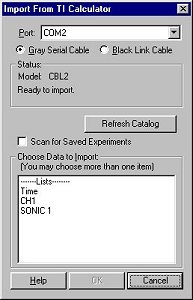
1. Connect the TI-GRAPH LINK cable to a free serial or USB port of the computer and to the LabPro, CBL 2, or original CBL.
2. Make certain that the LabPro, CBL 2, or original CBL has power.
3. With Graphical Analysis running, pull down the File menu and
choose Import From -> TI Device... or click
the ![]() button from the toolbar. This dialog box should appear.
button from the toolbar. This dialog box should appear.
If you want to import saved experiments, check the box next to Scan for Saved Experiments to get a listing of archived experiments in LabPro.
4. Graphical Analysis will identify your interface and display the data within.
5. Highlight the lists and/or saved experiments you want to import.
6. Click OK. The lists or saved experiments will be assigned to a Data Table.
Click the Refresh Catalog button if you have connected a new
interface or calculator to the computer.
Port/Cable: It is important to correctly identify the port and type of cable being used so that Graphical Analysis can successfully communicate with the interface. If the TI-GRAPH LINK cable is connected to a different serial or USB port, you can choose the port from the pull-down menu.
Status: The interface will be detected automatically. Click the Refresh Catalog button if a new calculator has been connected.
Choose Lists to Import: The LabPro, CBL 2, or original CBL's
catalog will be listed. Highlight the list(s) you wish to import into the
current page and click OK.
Troubleshooting Tips:
See Also:
How To/Import from LabPro (using serial or USB cable)
How To/Import from TI graphing calculator
How To/Importing Data from Other Applications
and old Versions of Graphical Analysis