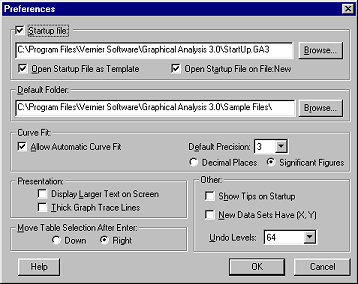
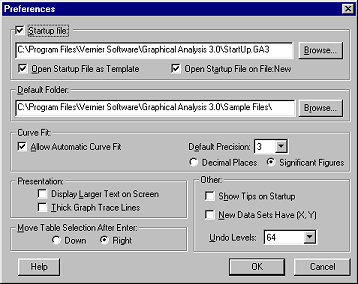
You can choose a file that will be called up whenever Graphical Analysis is launched or New is selected from the File menu. Use the Browse button to locate your Startup File.
When the Open Startup File as Template check-box is filled, you
cannot save your file using the startup file's name. When the check-box
is filled beside Open Startup File on File:New, the settings made
in the preferences dialog box will appear in the default startup/new file.
You can also set the Default Folder, or the folder that will
be opened when Open is selected, by using the Browse
button.
Check Allow Automatic Curve Fit to automatically
fit curves to data. If this is unchecked, only manual fits will
be allowed. You can select the default precision that curve
fit and linear fit objects will use when displaying their coeffecients,
RMSE, and other values
Display Larger Text on Screen: If you wish, you can select large text for all objects. Note: The font size shown in the Text Options dialog reflects the small text size.
Thick Graph Trace Lines: When checked, traces in graphs will
be drawn with thicker lines.
Move Table Selection After Enter: Here you can choose whether
the following selected cell in a table (after you press Enter/Return) is
beneath or to the right of the currently selected cell.
Show Tips at Startup: Uncheck this to skip the tips window when the program is launched.
New Data Sets have (X,Y): Check this box so new data sets that you add will contain columns labelled X and Y. Otherwise, new Data Sets will be copies of the first Data Set.
Undo Levels: Select the number of actions that will be kept in memory and can be undone. The higher this number, the more actions that can be undone but it will consume more memory. If you are low on memory, you may wish to set this to a low number (or even to 0 - disabling undo entirely).