The toolbar is displayed across the top of the application window, below
the menu bar. The toolbar provides quick mouse access to many tools used
in Graphical Analysis.
Some of the buttons will appear and disappear depending on the program
state.

|
Create a new document. If you have made changes to the previous document,
you will be prompted to save it before creating a new one. |

|
Open an existing document. Graphical Analysis displays the Open dialog
box, in which you can locate and open the desired file. |

|
Save the active document or template with its current name. If you
have not named the document, Graphical Analysis displays the Save As dialog
box. |

|
Print the screen as displayed on your monitor. |
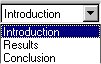 |
Scroll down and choose which page in a document you want to view. |

|
Bring up the previous Page (if any) of the current document. Only enabled
if a previous page exists. |

|
Bring up the next Page (if any) of the current document. Only enabled
if a next page exists. |

|
Bring up the Data Browser Window. This control window can be opened
to view all data available to the current document. |

|
Import data from Texas Instruments calculator. |

|
Automatically scale the graph to include all data points. |

|
Zoom in to the selected region of the graph. |

|
Zoom out by a factor of two in both x- and y-directions. |

|
Enter Examine mode. |

|
Enter Tangent Line mode. |

|
Integrate selected data range. |

|
Calculate statistics on selected data. |

|
Make a linear fit to the selected range. |

|
Perform general curve fits. |
![]()
![]()